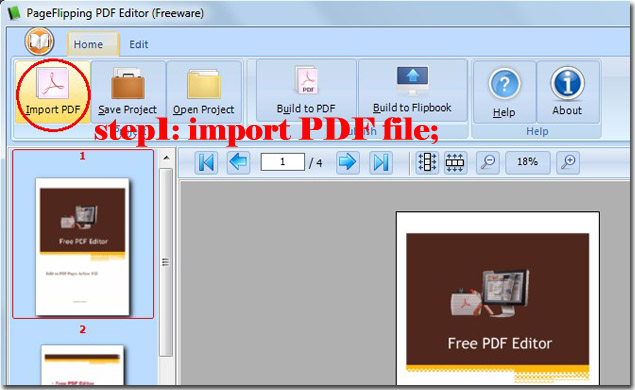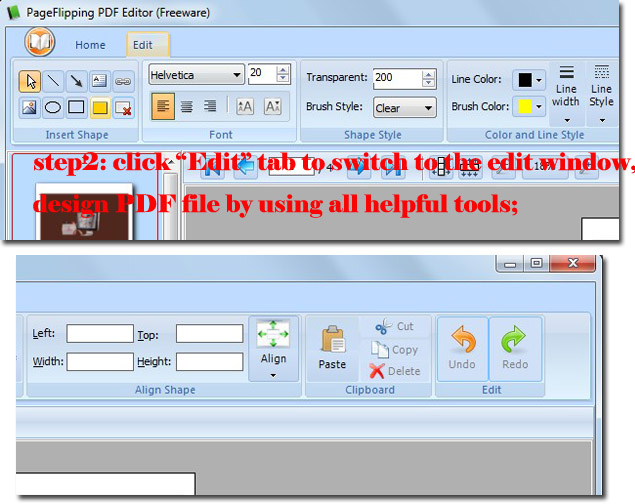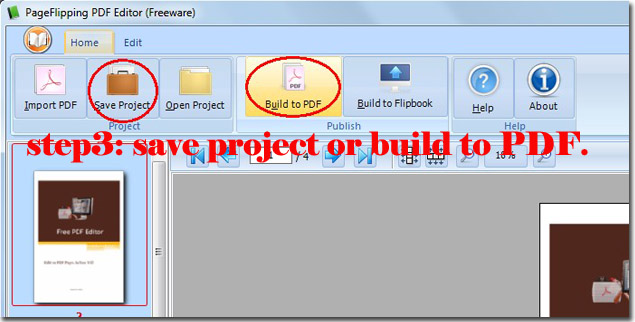FREE
For Windows 7, Vista, XP
PageFlipping PDF Editor
Free editor which is used to edit PDF file with text, image, line, shapes, etc.
- Add links, images, text, and shape into the PDF pages;
- Support to publish to images and PDF file;
- Support to save the current settings as project;
- Provide zooming tool for editing easily;
- Provide copy/paste/cut features.
- Transfer PDF to eBook: PDF to Page Flipping
Download
- Why Use?
- How It Works
PageFlipping PDF Editor is a totally freeware which will help to editor PDF file with much more rich content. PDF file is commonly used in modern office work. It is good at presenting official documents. If you have any problem about editing PDF file, the PageFlipping PDF Editor can help you. To import PDF file into it and add images, text, links, and shapes into the pages with ease. You are free to define the text font, color, and size. The interface is user friendly even though you are a fresh hand. If there is not enough time for you to finish the editing at one time, you can just save the current file as a project so that you can re-edit it later conveniently. All in all, it is a useful application to who use PDF file commonly.
Let’s learn more detailing features about it today.
- 1)Import PDF and output PDF or images
The editor is developed especially for PDF files. But after you have finished editing, it is your choice to output the file into PDF or image format. In another word, it can help to convert PDF file to images. There are four image formats: JPEG, TIFF, GIF, and PNG. You are free to define the page range to convert to image. The DPF Resolution and output quality can be control in the Export window too.
2) Support to save the current editing PDF as project
A PDF project will help to reserve all the editing records. The objects you have added into page can be re-edited too. There is no need to feel anxious even if you can’t finish it at one time. “Save Project” and “Open Project” features could help to solve this problem easily.
3) Add objects such as image, text, shape, and link
Images can show more specific information, and link can lead to website directly. People would prefer to get more details from a website sometimes. Text is needed to explain the book content too. If you want to show a flow chart, drawing tools are necessary. You are allowed to draw straight line, arrow, circle, rectangle, and draw highlight area.
4) Neat interface which classifies the toolbar into seven items
The seven items are: Insert Shape, Font, Shape Style, Color and Line Style, Align Shape, Clipboard, and Edit. Users can find the tool with ease.
5) Clipboard and Edit tool bring more convenience
It is hard to avoid some mistakes whenever you are editing the PDF file. The Undo and Redo features could help a lot. And when you have to add many objects, the Paste function can save your time. Delete and Cut function would assist you to do a good job at the same time.
At last, if you are planning to convert the PDF file to page flipping book, you can preview the flipping effect by clicking “Build to FlipBook”. No money is required for preview. But if you need software for converting PDF to flip book, you can refer to http://www.page-flipping.com/page-flipping-pdf-pro/index.html
PageFlipping PDF Editor Screenshots
PageFlipping PDF Editor - Home :

PageFlipping PDF Editor - Edit :

Three simple steps to edit PDF file: