65. How to allow readers printing specific area on page flipping book?
A professional page flipping book should contains rich content and precious information. Readers may want to print the book out when necessary. We can make the book printable, but by this way, readers can only define the page ranges to print out. It would be a waste of papers. So we come out another efficient way. It is just to add printable areas on page flipping book for print it more quickly.
Step1: launch Page Flipping PDF Professional and click “Edit Pages” to enter the Flip Page Editor;

Step2: click “Add Printable Area” button and draw a printable area on the page with your mouse. You can also adjust the area location and size by dragging the mouse easily;
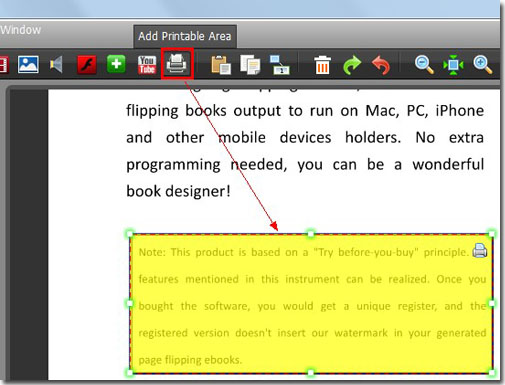
Step3: click “Save and Edit”, you can click the print button in the right top of the area to print the page with ease.
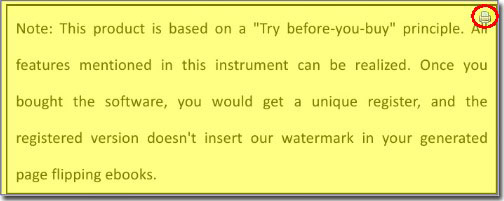
*Please be aware that you have to click “Apply Changes” to apply any changes to the page flipping book.
Free download Page Flipping PDF
Free download Page Flipping PDF Professional
Free download Page Flipping PDF Mac
