63. How to add button with specific action type into flipping book?
A professional page flipping book should has rich content with multimedia elements. We need to add button with specific action types, such as open a link, go to next page, open a photo slideshow, etc. It provides convenience channel to get more information when doing reading. Our professional page flipping software provides powerful editing function for you to make it easily. There are as many as six action types for you to choose from. And you should design you button image or swf at first.
Step1: open Page Flipping PDF Professional and import your pdf file;
Step2: click “Edit Pages” to enter the Flip Page Editor;

Step3: click “Add Button” and draw and area on page by your mouse. You can also adjust its size and location by dragging the mouse;

Step4: select an icon for the button cover; click “Action Options” to choose an action type; complete the others settings according to your needs. We need to go to next page here.
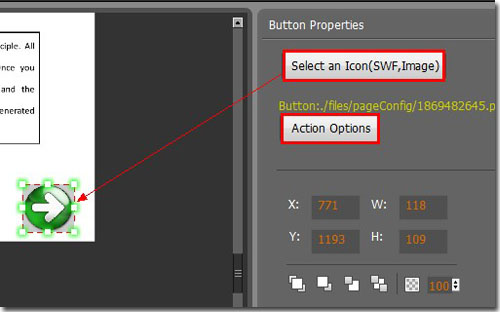
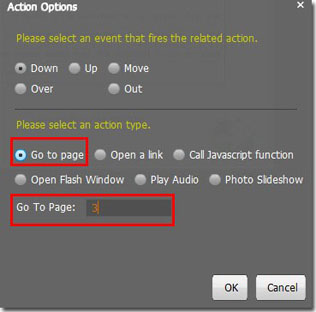
*Please be aware that you have to click “Apply Changes” to apply any changes to the page flipping book.
Free download Page Flipping PDF
Free download Page Flipping PDF Professional
Free download Page Flipping PDF Mac
